Learners are cascaded to events which have their enrolled course attached to it. The learner start date must fall in the dates of the event. You can also manually add learners to an event.
To manually add a learner to an event:
-
Open the required event. See Open an Existing Event for further information.
-
Click the Add Learner button in the Add section of the Timetable ribbon.
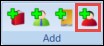
You can also right-click on the Learners tab and select Add to add a room to an event.
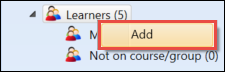
The Learner Search window is displayed.
-
Use the Learner Search window to search for the required learner.
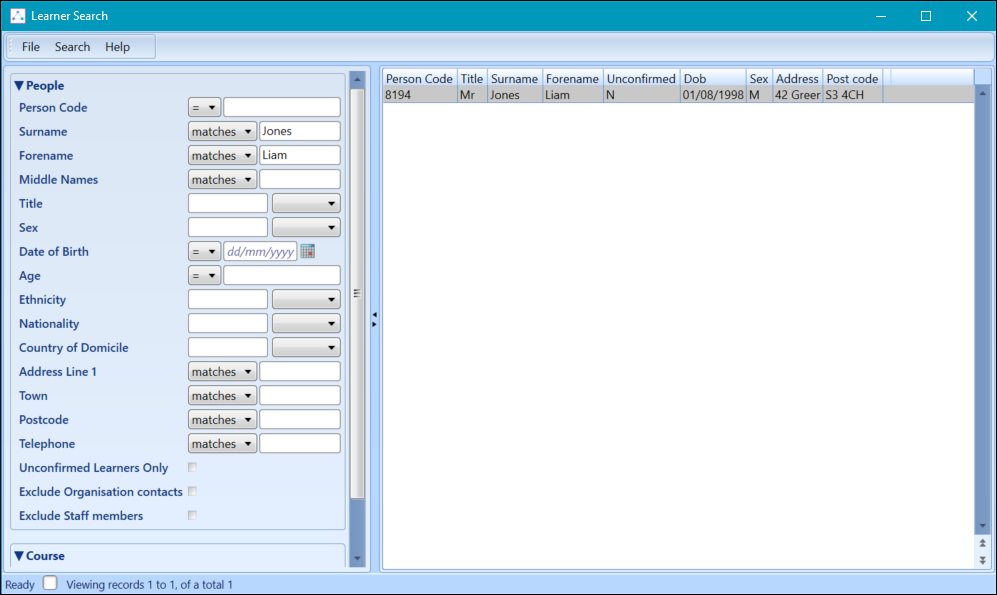
-
Select the required learner to add to the event.
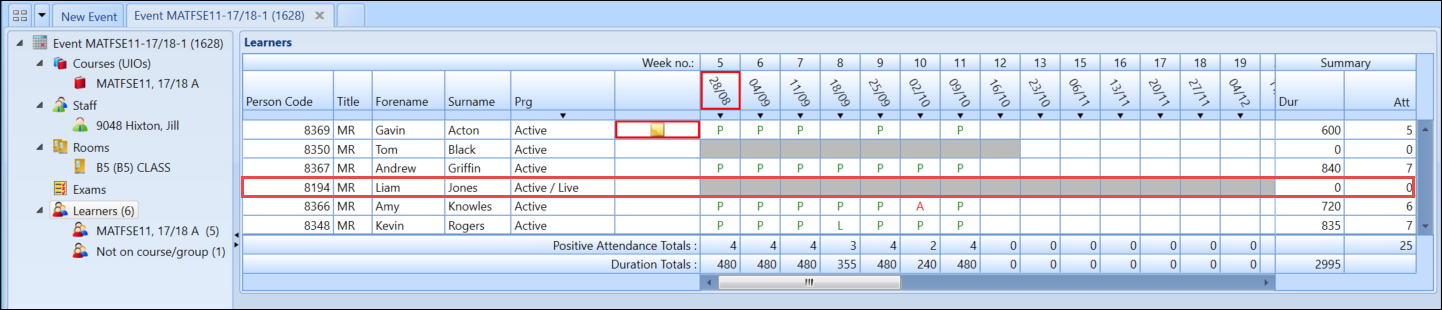
A warning will be displayed if the selected learner is not enrolled on to a course associated with the event.
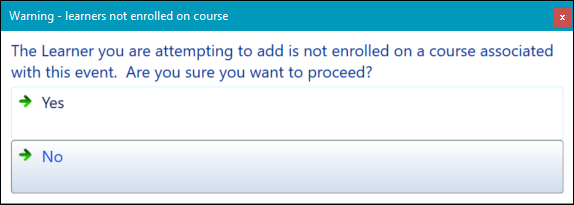
-
Click the Save button to save the event.

You can also save the event by selecting the Save option in the File option menu.
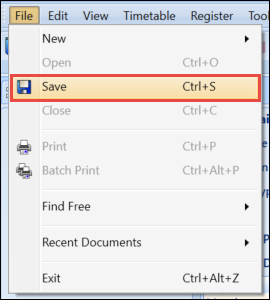
See Using the Event Tabs for further information on using the Learner tabs.